Reducing PC power consumption and noise
Message boards : Number crunching : Reducing PC power consumption and noise
| Author | Message |
|---|---|
 dcdc dcdcSend message Joined: 3 Nov 05 Posts: 1832 Credit: 119,675,695 RAC: 11,002 |
Hi everyone, I thought I'd post here in case this is useful for anyone else. I've had an issue with my main PC (5800X) making too much fan noise, especially at night. This also reduces power consuption significantly, but I haven't measured that yet. I've dropped the Maximum processor frequency down to 3.9GHz whilst I'm not using the machine and it's much quieter. Ideally BOINC would be able to limit BOINC-spawned threads to not use turbo-boost which is where most of the energy/heat/noise is coming from. In the absence of that, this script works on Windows 11, and probably on earlier versions too: First, go to Control Panel > Power Options > Change plan settings. Under "Processor power management", if you can already see "Maximum processor frequency" then you can skip this first step. If you can't see it, this will make that setting visible: 1. Open "Windows PowerShell" from the start menu. 2. Enter this: powercfg -attributes SUB_PROCESSOR 75b0ae3f-bce0-45a7-8c89-c9611c25e100 -ATTRIB_HIDE 3. Close PowerShell. That is taken from here: https://www.majorgeeks.com/content/page/how_to_add_or_remove_maximum_processor_frequency.html You should now see the "Maximum processor frequency" as the first entry under "Processor power management". You might need to close and re-open "Power Options" to see it though. Note: Changing the setting there will only affect the power plan that is selected in the "Power Options" page of the control panel. For example, if you change the "Balanced" settings, but the "Power saver" plan is applied, your changes won't have any effect. I have used the "Balanced" power plan below. Next, create the bat scripts: Open Notepad and paste these two lines in: powercfg.exe -setacvalueindex SCHEME_BALANCED SUB_PROCESSOR PROCFREQMAX 3900 powercfg.exe -setactive SCHEME_CURRENT Change "SCHEME_BALANCED" to the power plan you are using. Change "3900" to the max frequency you want the script to apply. Save it as limit_lo.bat (make sure it's not saved as "limit_hi.bat.txt". Create a new bat file for the high speed setting: powercfg.exe -setacvalueindex SCHEME_BALANCED SUB_PROCESSOR PROCFREQMAX 0 powercfg.exe -setactive SCHEME_CURRENT Use "0" for unlimited, or set a high value there. Then you can either run the files directly (as Administrator), or use scheduled tasks to apply these on a routine basis, or when your computer is/isn't in use. Hope that's useful for someone, Danny |
Message boards :
Number crunching :
Reducing PC power consumption and noise
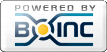
©2024 University of Washington
https://www.bakerlab.org